All photographers once asked themselves the question of the storage card they had to choose: which capacitywhich speedwhich brand… Especially since the prices vary from 10€ to several hundreds, and the hieroglyphics written on the cards do not help you at all in your choice. I will therefore help you to choose well, this article being the Rosetta Stone of the memory cards !
So I’m going to start by helping you with the most important thing: choice. You’ll even have summary tables, which you will be able to download as a pdf at the end of the article, to take to the stores if necessary. But after the choice, I’ll also give you some tips to keep your memory cards for a long time, make a good use of them and not to lose your photos. Because making a smart purchase is good, but making a happy purchase is better!
(my level in slogan is exceptional I know, I am the mentor of Jacques Séguéla in real 😛 )
Choosing your memory card
The memory card format: SD / CF

Today, there are mainly 2 types of cards used on cameras: the CF (Compact Flash) and SD (Secure Digital).
The CF cards are the most quick and efficient, although they are a bit cumbersome. They are mainly used on high-end reflex cameras and prosThis is due to their historical performance above SD (the gap is now much narrower).
The SD cards are smaller, but the fairly high-end cards are closer to the CFs. These are by far most common…especially for their compactness. They can be found in all compact, bridge, hybrid and entry-to-mid-range SLR cameras.
It was worth mentioning, but anyway the card format depends on your camera, so you won’t have much choice on that.
Card specification: SD, SDHC, SDXC
You will also see the SDHC and SDXC specifications, which are signs of capability: SD for a capacity less than or equal to 2GB, SDHC for a capacity between 4 and 32GBand SDXC for more than 32GB.
The only thing you need to know is that…an SDXC card cannot be read on a device (camera, computer) which would manage only the SDHC. So make sure that your device and SD card reader support the SDXC standard. Nowadays this is the case most of the time.
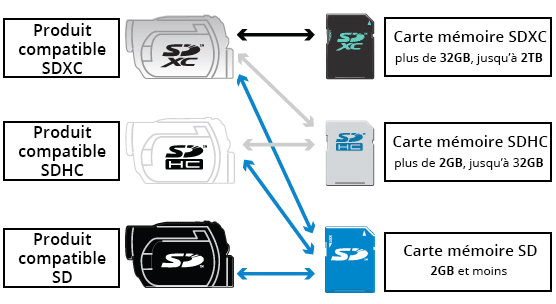
If in doubt, buy a card from a place where you can send it back easily if it doesn’t work for you, like Amazon taking returns without question.
The capacity of the card (32 GB, 64 GB, 128 GB…)
This is the first question you ask yourself when choosing a card: from which capacity to choose it so as not to be too limited in the number of photos, without spending more money than necessary?
It will of course depend on the size of the files produced by your camera, but also on your use How many pictures do you take, and do you have the possibility to copy the pictures to your computer regularly?
So, in concert photography I don’t necessarily need such big memory cards, because even if my cameras produce relatively large files (a little less than 30Mb for the Canon 5D Mk III), I don’t take 1000 pictures during a concert (fortunately), and when I get to the next concert I have of course had time to copy my pictures on my computer. The situation will be quite different on a trip of course.
I’ve made you a little chart of the number of files that can be saved on your memory card depending on the size of the sensor.
Please note that this is only an indication, as file sizes vary according to the devices (even with the same sensor size), the compression used, and also depending on the images. It’s just to give you an idea.
| Sensor | RAW | JPEG | 16 GB | 32 GB | 64 GB | 128 GB |
|---|---|---|---|---|---|---|
| 12 MPx | 18 Mb | 3.6 Mb | 750 RAW 3800 JPG |
1500 RAW 7600 JPG |
3000 RAW 15,200 JPG |
6000 RAW 30,400 JPG |
| 16 Mpx | 24 Mb | 4.8 Mb | 575 RAW 2800 JPG |
1150 RAW 5600 JPG |
2300 RAW 11,200 JPG |
4600 RAW 22,400 JPG |
| 18 Mpx | 26 Mb | 5.4 Mb | 425 RAW 2300 JPG |
850 RAW 4600 JPG |
1700 RAW 9200 JPG |
3400 RAW 18,400 JPG |
| 22 Mpx | 33 Mb | 6.6 Mb | 400 RAW 2000 JPG |
800 RAW 4000 JPG |
1600 RAW 8000 JPG |
3200 RAW 16,000 JPG |
| 24 Mpx | 36 Mb | 7.2 Mb | 375 RAW 1900 JPG |
750 RAW 3800 JPG |
1500 RAW 7600 JPG |
3000 RAW 15,200 JPG |
| 36 Mpx | 54 Mb | 10.8 Mb | 250 RAW 1150 JPG |
500 RAW 2300 JPG |
1000 RAW 4600 JPG |
2000 RAW 9200 JPG |
| 50 Mpx | 75 MB | 15 Mb | 175 RAW 900 JPG |
350 RAW 1800 JPG |
700 RAW 3600 JPG |
1400 RAW 7200 JPG |
Read and write speeds (and classes)
As much for the capacity you can generally choose quite easily, but for the speed it’s more complicated, because the prices can vary. from single to triple depending on the speed, and it is in this area that the manufacturers have decided to write in a totally cryptic way. Let’s have a look at the Rosetta Stone 😉
There are two things to consider:
- The read ratewhich influences the speed at which files will be copied to your computer. It can be quite important, but it’s not dramatic if your files take 15 minutes to copy each other: you can always do something else in the meantime. Especially since this speed can also be limited by your computer’s memory card reader anyway.
- The writing speedwhich influences the speed of saving images on the card. It will be very important in gust and in video.
The indications on the cards refer to the writing speed, but in several different ways :
- The simplest way is to express the speed index in Mo/sThe speed can be as low as 30 Mb/s or 60 Mb/s, for example. For example, if the size of your RAW files is 30 MB, a card with a speed of 30 MB/s will be able to record one per second, and so on. It’s pretty intuitive.
Expressed in this way, it’s the speed… maximum which is given. This is important to say, because this flow can also be lower. In practice, the observed flow rate is relatively close to the maximum speed in photo recording.
- An equivalent to this index in Mo/s is the speed expressed in “x”. It’s the same thing, knowing that 1 X = 0.15 Mb/s. Below is a conversion table between the two 😉
| Speed (MB/s) | 30 | 40 | 45 | 60 | 90 | 120 | 150 | 300 |
| Rate (X) | 200 | 266 | 300 | 400 | 600 | 800 | 1000 | 2000 |
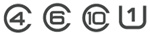
- One last hieroglyph is present on SD cards only, it is the classwhich is in the form of a circled number. It indicates the minimum flow (and not maximum as the 2 previous ones), in worst case scenario.
A card of class 2 corresponds to a minimum flow rate of 2Mo/sand a class 10 card at a minimum speed of 10 Mb/s, quite simply. This is rather relevant for the recording of videos.
- This class still appears on the maps, but a new classification has since appeared: the UHS as “like…Ultra High Speed” (“Very High Speed” in the language of Molière and Patrick Sébastien).
With it came a new symbol (as if there weren’t enough of them!). You will simply have a number no longer in a circle, but in a U. UHS-1 means 10MB/s, which is as fast as a conventional Class 10. UHS-3 means 30MB/s. The difference is that the technology is not the same, so some devices will not be able to use it. Check your manual!
- And recently, a new class has appeared (no no, it’s not a joke), dedicated rather to the videoThis is because the increasingly widespread possibilities of 4K filming require new standards.
I won’t go into full detail, since it’s more for the video. But I put you a table that summarizes well the equivalences below, translated from the SD Association.
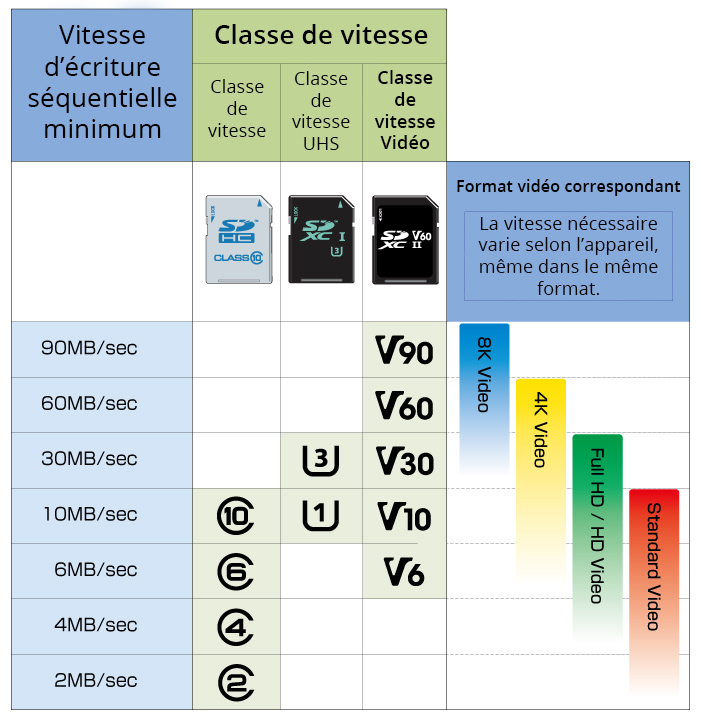
That said, keep in mind that the posted speed is theoreticaland it is useful to know what the actual flows are. You can find this out for many Canon and Nikon DSLRs on Rob Galbraith’s website. It’s in English, but just select your camera from the list at the top, and you’ll see the card models sorted by actual writing speed. A very useful tool to choose the best card available for your camera, but which unfortunately hasn’t been updated recently.
In summary
I’ve made you a little diagram to visualize the information on the maps of the two most common brands:

In concrete terms, how do you choose your memory card?
Now I imagine you’ve understood the different hieroglyphics, but you’re still wondering… what’s the right speed for you.
First of all, it is important to know that devices are limited in writing speed, so there is no point in taking a very high-end card that writes at 300 MB/s if your device cannot reach this speed. Here, it’s actually just common sense: the more you have a high-end device with fast bursts and heavy RAW files, the more you have to take a fast card.
In a very indicative way, here is my advice:
- If you use a camera a little “serious”, of the hybrid or reflex typeeven entry level, I advise you to take a Class 10 UHS-3 card.
This will ensure that you are not limited in the RAW format burstsand to make video comfortably from time to time.

The idea is not to have to buy a card in 6 months because you will feel limited. It would be silly to save 10€ on a memory card when you have spent several hundreds or even thousands of euros on the camera. I recommend the Sandisk Extreme Pro 64GB or 32GB, or the Lexar 1000x. Cards also available in CF format.
- If you ever use a more entry-level device such as a compact or a bridgeIf you have a bridge that shoots in RAW with a good burst, in this case take one of the cards recommended above.
- If, on the other hand, you have large video needsPersonally, I use Lexar 2000x cameras to shoot in 4K with the Panasonic GH5 with no worries (for the more technical ones, it doesn’t work with the ALL-INTRA codec though). Equivalent Sandisk will also work.

The brand of the memory card
The 2 best brands on the market are Lexar and Sandiskwithout the slightest doubt. They are both fastest and most reliable. They really do offer a broad spectrumFrom entry-level cards for compact cameras to extremely fast CF cards for DSLRs costing several hundred euros.
As you will find your happiness at one of these 2 brands, I don’t really see any reason to go looking for cards elsewhere. If you insist, take Kingston or Transcend at the limit, but please don’t take cards”.no name” (with slightly exotic brands or the one in the store). The risk may be low, but the day you will lose your photos because the card will bug, you will regret having saved 5 or 10€ 2 years earlier 😉
Caring for and using memory cards
Useful accessories
The best SD card readers
Most computers today have an SD card reader. If you have one, and its speed suits you, you can be satisfied with it.
That said, if you need a reader (either to read another format than SD card, because your computer doesn’t have one, or because it is too slow), I can advise you two models of SD card readers with good speed :


The Kingston card reader, which reads both the SDXC cards and earlier micro SDand the CF cards. Handy if you have different formats!
Carrying case
If you’re going on a trip with several memory cards, you’ll probably want a case to store them in.
You can find all kinds of them, but personally I set my sights on a solid and waterproof case of PNY brand. I’ve had it since 2015 and it hasn’t moved!

Good practices
There are several good practices to adopt with memory cards. It may seem obvious to some, but I know it’s a useful reminder.
- Don’t put all your eggs in one basket.
It’s safer to have multiple memory cards of “small” dimensions than one gigantic map. This way, if she ever has a problem, you don’t lose all your photos, but only part of them.Also don’t go to the opposite extreme by only taking 4GB cards if you have to change them every 30 minutes, and miss out on some great photo opportunities because of it. Again, it all depends on your practice 😉
- Take care of your card
It seems obvious, but avoid exposing it to the dustto liquids (like the Gremlins :D), and don’t put your greasy fingers in contact with electrical parts (the golden contacts you see in the picture opposite). - Format the card in the device
There are plenty of ways to empty a map of its images, but only one is the right one: the format in the device. Do not erase the pictures on the camera one by one or on the computer, or format the card on the computer.Do it too if the card is new before it is used for the first time, and if you use it switch devices (in particular of a different brand).
- A little patience
Do not remove the card without turn off the unit first. Also do not remove the battery without turning the power off.As long as the small red light is blinking, it means the camera is writing to the memory card. The power must not be turned off until the writing is complete. Fortunately, cameras have a safety feature that prevents them from shutting down if they are recording an image. However, if you remove the battery or card, it will not turn off the camera. sayonara !
But don’t worry too much: the cards are relatively solidsand you shouldn’t have a problem. It can always happen, but it’s rare. That said…
In the event of a problem
- First of all, to avoid lose photos (which is often much more serious than losing the value of the card in euros), it is necessary to save your images. So as soon as you get home, copy the images to the hard drive.
If the card dies, you will have most of your pictures, which will not be the case if you do it every 3 months…Also, don’t format the card if you don’t need it: if your hard drive dies, you will have at least all the pictures on it.
Oh, and by the way, don’t work never your images directly to the memory card, it could shorten its life.
- If the card falls into the water
DON’T PANIC! Surprisingly enough, it’s quite possible that she might survive it. Dry her superficially with a soft cloth, and let it air dry (not on a radiator). When it is completely dry (wait 1 or 2 days to be totally sure), try to read it, chances are it will work.
- If you delete images accidentally / if there is an error message
If you have any concerns about losing images, stop everything and remove the card from the device. Don’t take any more photos with it, or you may write “over” the lost images (which may not be completely erased).You might still be able to save your photos with the help of data recovery software. Sandisk offers one, and I’ve successfully used the Recuva software to recover data from my hard drive, so I guess it must work well for memory cards as well.
As promised, to download the memory card memo with the 2 tables of the article, you only have to put your first name and email below to receive it and subscribe to the newsletter.
Well, I hope this article has helped you navigate your way through the memory card selectionand to take good care of it 😉
And don’t forget to share the article! 🙂





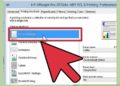
Discussion about this post